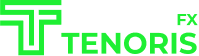TenorisFx is a broker that came to revolutionize the trading and investment industry, which is why we have the latest advances in technology and systems, offering our clients possibilities that most brokers will not be able to achieve, one of them is that the trading platform used within the broker is MetaTrader 5, due to its great advances and new features, MT5 came to replace MT4, we will not delve much into the issue of trading platforms since this is enough for a new article. The purpose of this article is to explain and demonstrate how you can create a metatrader 5 trading account at TenorisFx, as we know that the creation process is slightly different from the mt4 account creation process at most brokers.
To create a metatrader 5 trading account at TenorisFx, the first thing you should do is fill out the registration form that you can get through the following link (Register here). In it you will be asked, among other information, for your email, which will serve to validate your account before being able to enter your client area, so make sure you enter it correctly.
Once you have validated your account with the code that we sent you to the email you will be redirected to the dashboard of your client area.
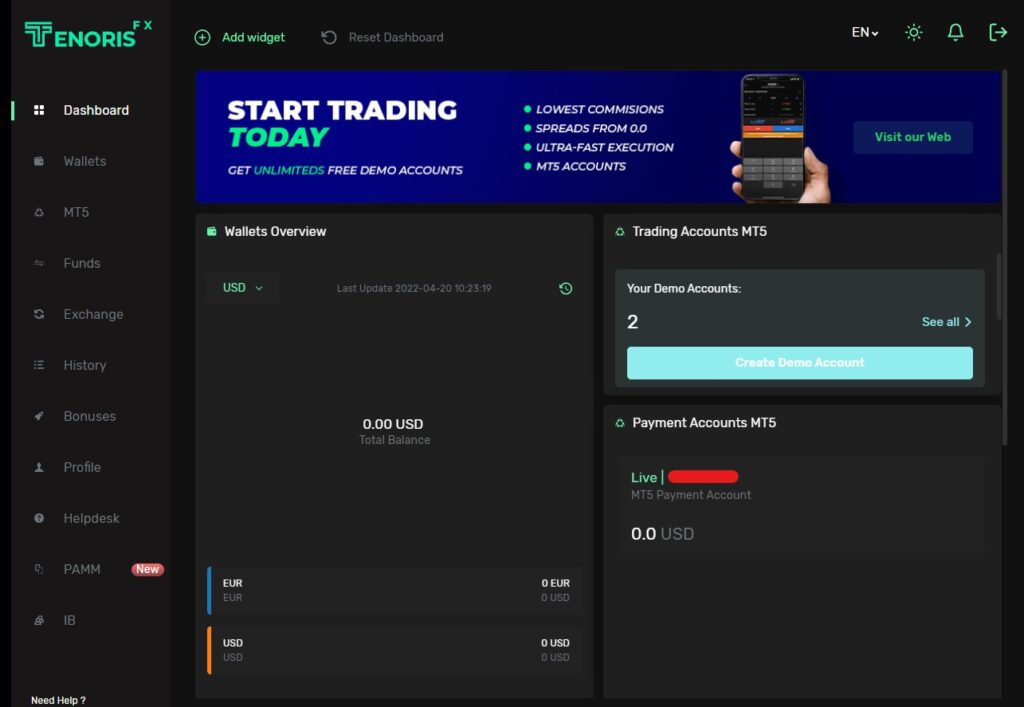
Before being able to make your first deposit and start operating your account, we must comply with the legal requirements that financial regulations demand of us, all this in order to always keep your money and your investments protected, which is why the next step you must continue once you have accessed is to complete level 1 verification which will allow you to make deposits, for this go to > Profile > Verification.
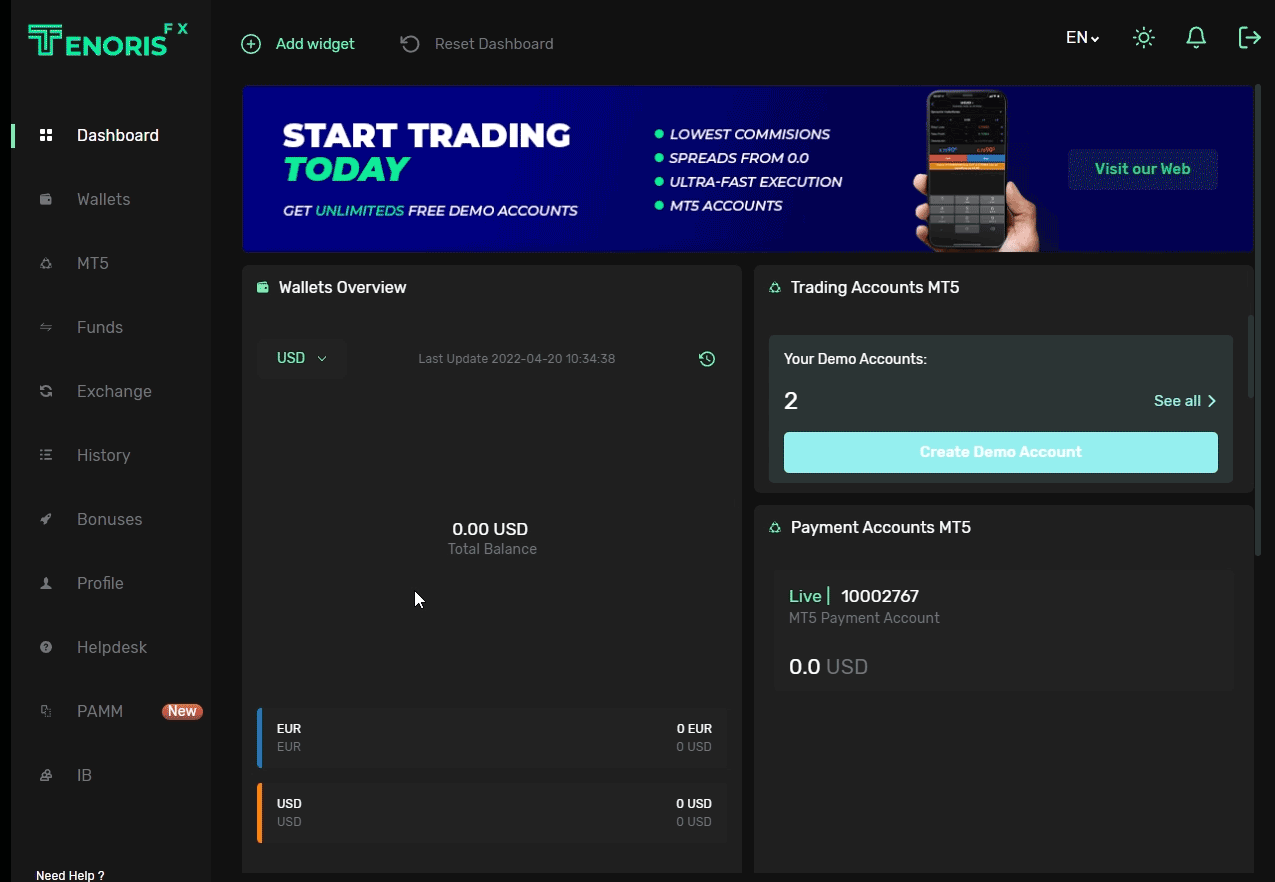
You must upload the documents indicated in the verification process, complying with their requirements. Once our customer service team has verified your documents (Usually within a couple of business hours).
Having successfully completed level 1 verification, you will now be able to make deposits in your wallet, for this you must go to > funds > deposits.
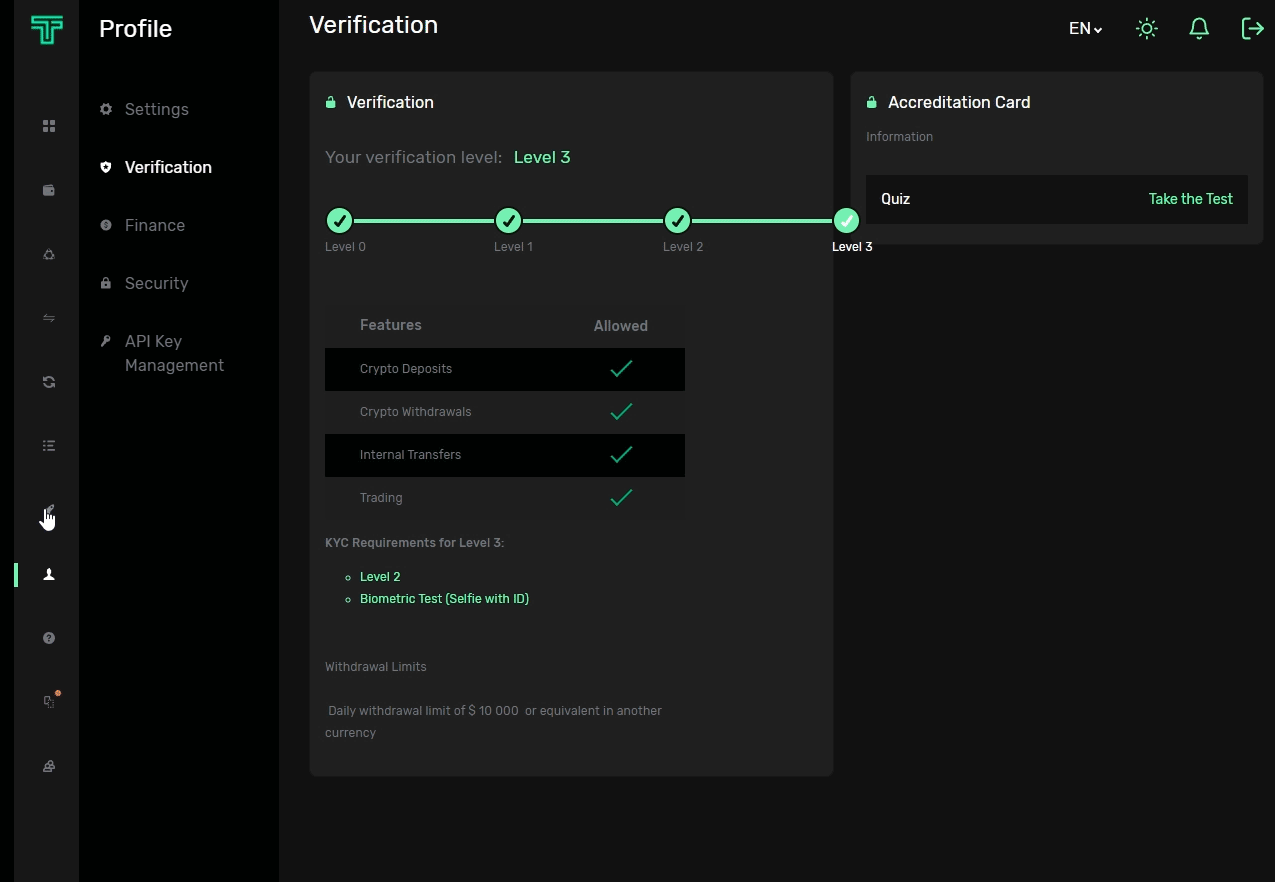
Here you can select the currency in which you want to make the deposit and the method you want to use, for this example we will use the USD wallet and the payment method in Stable Coins with USDT in the BSC network, but keep in mind that the process is exactly the same in either case.
We select the USD option in the wallet, then we go to the StableCoins tab and select USDT – BNB, two fields will appear at the bottom, the first one on the left indicates the amount of USDT that you will have to transfer from your cryptocurrency wallet external, and the one on the right indicates the amount in USD fiat that you will receive in your broker wallet, you can use both and the conversion rate will be calculated automatically, the important thing in this case is that you keep in mind that if you want to open an Aurum account whose minimum deposit is $1,000, you must make sure that the amount you are going to receive in your USD wallet (that is, the field that appears on the right) is equal to or greater than this figure, the same for the different types of accounts that we have inside the broker.
In this case we will make a deposit of 1,100 USDT. We click on the proceed button, and we will be shown a QR code and the address of the wallet where we have to make the deposit, you can use either of them. Remember to send the exact amount that you indicated in the previous step, (In this case 1,100 USDT) using the network that you have selected (In this case BSC).
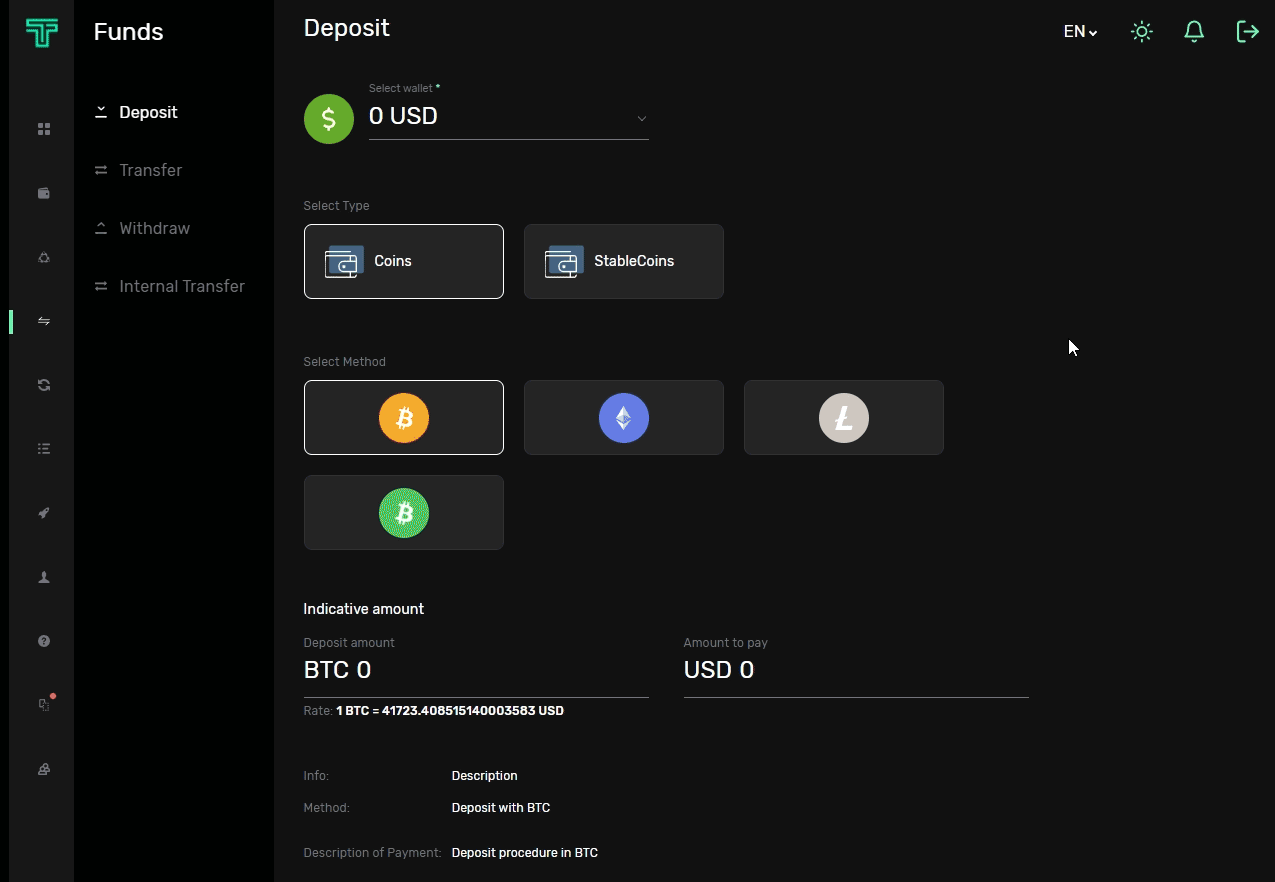
Once you have made your first deposit you will see the available balance in the wallet you have selected (USD or EUR), at this time you will be able to your trading account and transfer the funds from your wallet.
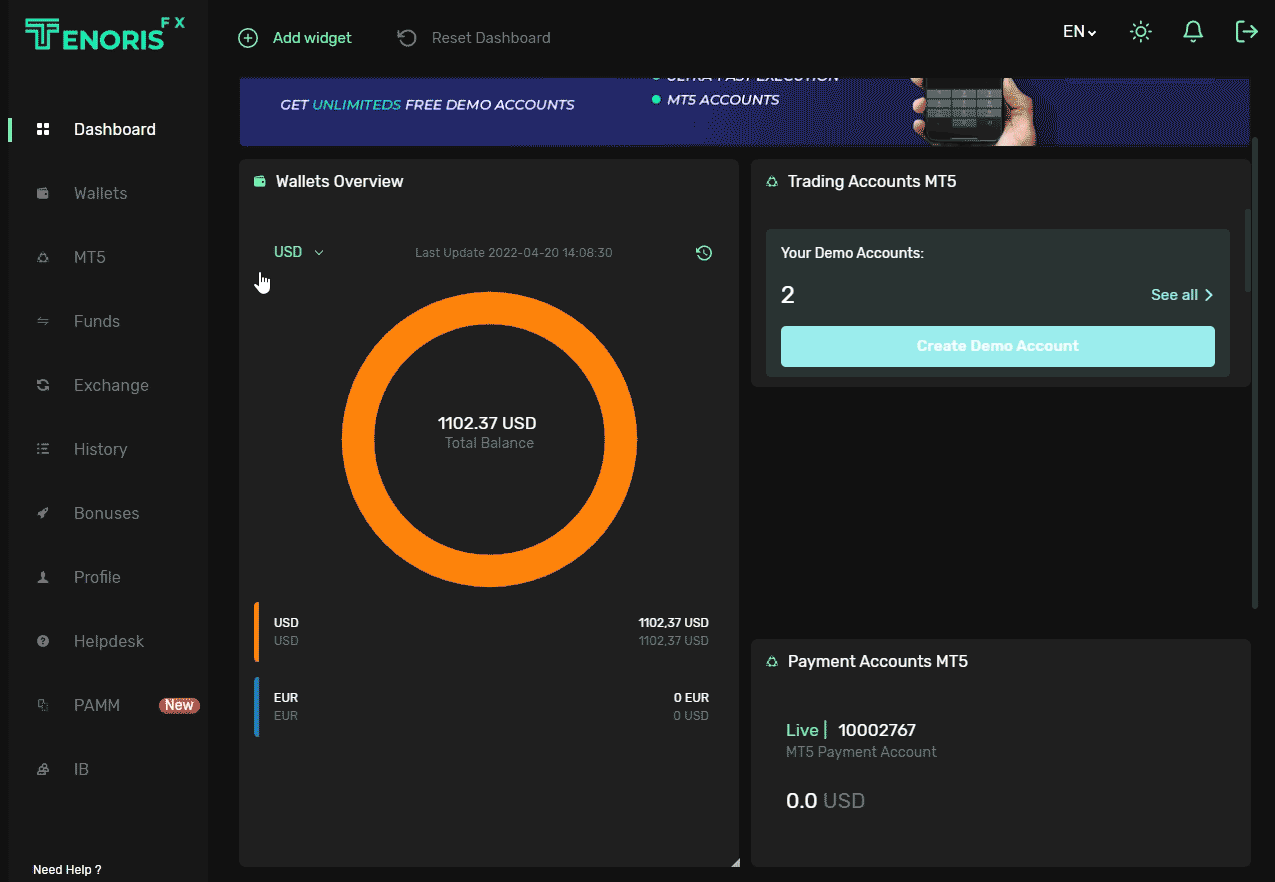
The access credentials of your trading account will be sent to your email. Now you have to transfer the funds from your wallet to the trading account that you have created, for this you have to go to > funds > transfer and select from where you want to transfer the funds.
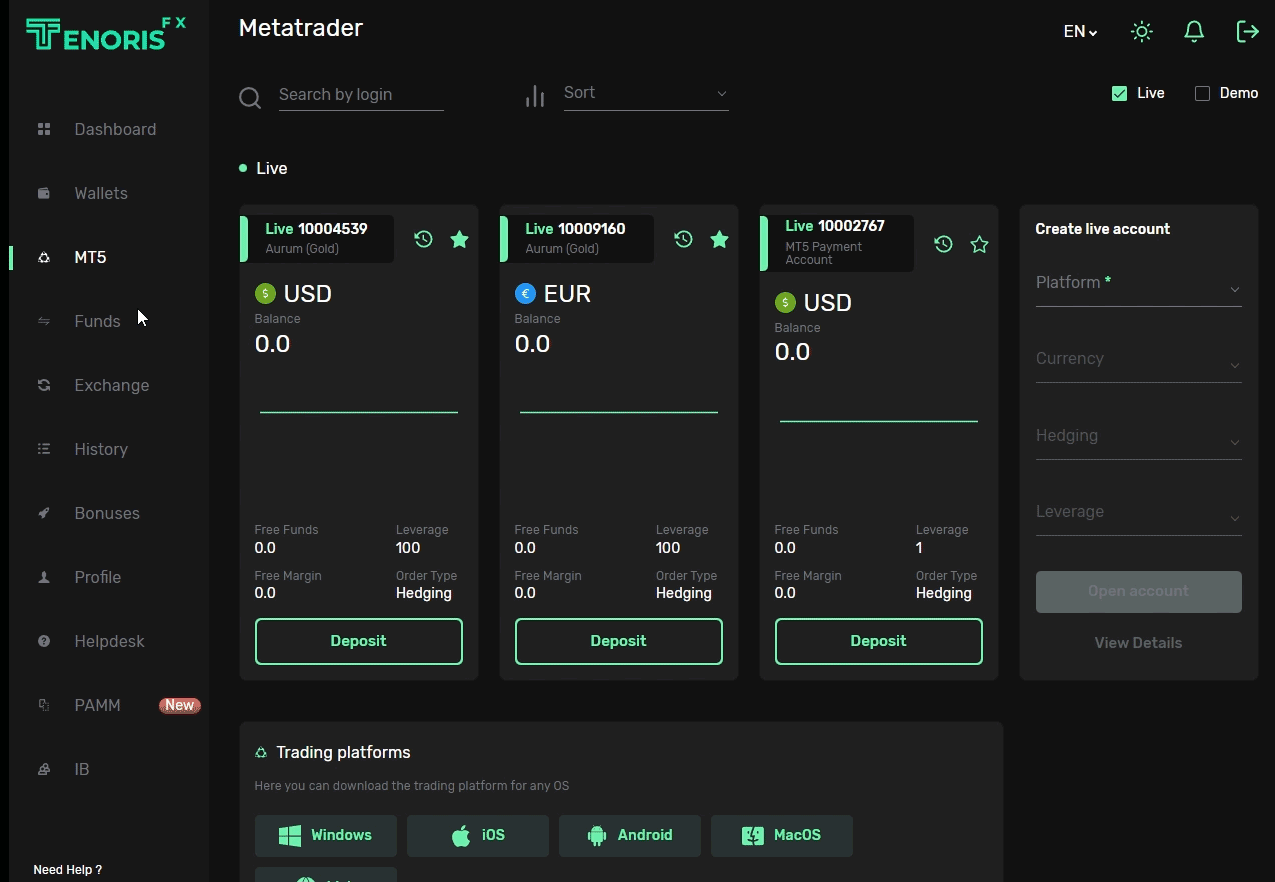
At this moment you can start operating your trading account, you can download the official TenorisFx MT5 platforms through the MT5 menu of your client area and log in with the account credentials that will have been sent to you by email.